At the top of the window is the title bar,
which reads `Record 100s atr'. Below the title bar is WAVE's
main control panel,
which contains three groups of buttons. Several of these ( ![]() ,
,
![]() , and
, and ![]() ) are menu buttons
(distinguished by the `
) are menu buttons
(distinguished by the ` ![]() ' at the right end of the button), and are
selectable using the right mouse button. The other buttons are selected using
the left mouse button.
' at the right end of the button), and are
selectable using the right mouse button. The other buttons are selected using
the left mouse button.
Below the main control panel is the signal window. This window shows a portion of the sample record 100s, which contains two signals. Between the two signals, annotations are shown. The first annotation (`(N', at the left edge of the window) is shown below the level of the others, to indicate that it is a rhythm label (`(N' means normal sinus rhythm). Most of the other annotations are `N', and indicate normal beats; the `A' indicates an atrial premature beat. In the lower corners of the signal window, the time indicators (`0:00' and `0:10') show the elapsed time in minutes and seconds from the beginning of the record to the samples at the left and right edges of the window respectively. (If your display is less than about 260 mm wide, the signal window will not show a full 10 seconds of the record.) When you move the pointer into the signal window, it changes shape. Annotation editing and other operations are possible while the pointer is in the signal window; these operations are described in later exercises.
The buttons in the middle group ( ![]() ,
, ![]() ,
,
![]() ,
, ![]() ,
, ![]() ,
, ![]() , and
, and
![]() ) are the controls
that you use to navigate
through the record. The
) are the controls
that you use to navigate
through the record. The ![]() button advances the signal window
display by the width of the window (10 seconds in this case). Move
the mouse pointer over
button advances the signal window
display by the width of the window (10 seconds in this case). Move
the mouse pointer over ![]() and press the left button.
(This common action is referred to below as `clicking left on
and press the left button.
(This common action is referred to below as `clicking left on ![]() '.) The signal window is redrawn, and now shows the interval from
0:10 to 0:20. The
'.) The signal window is redrawn, and now shows the interval from
0:10 to 0:20. The ![]() button also advances the window, but by
only half the window width. Try it now. Similarly,
button also advances the window, but by
only half the window width. Try it now. Similarly, ![]() moves the window back by one screenful, and
moves the window back by one screenful, and ![]() moves it back by half a screenful. Use these buttons to move to a
window that begins at 0:55. Since the record is only 1 minute long,
the right half of the window is empty. Notice that you can continue
to advance past the end of the record if you wish. (WAVE will
not allow you to back up past the beginning of the record, however.)
moves it back by half a screenful. Use these buttons to move to a
window that begins at 0:55. Since the record is only 1 minute long,
the right half of the window is empty. Notice that you can continue
to advance past the end of the record if you wish. (WAVE will
not allow you to back up past the beginning of the record, however.)
Buttons such as ![]() , with labels that end with `...', make
WAVE open other (so-called `pop-up') windows.
Click left on
, with labels that end with `...', make
WAVE open other (so-called `pop-up') windows.
Click left on
![]() now. The Find window (figure 1.2)
will appear.
now. The Find window (figure 1.2)
will appear.
Its location on your screen is controlled by your window manager; typically it will appear either at the upper-left corner of the screen, or directly beneath the pointer (obscuring part of the signal window). If you wish, move the Find window to another location on your screen.
Within the Find window are three text fields in which you may type. Move the pointer into the the part of the window below the title bar. A black, upward-pointing triangle (the text cursor or insertion point) should appear in one of the three fields. (Once again, your window manager may influence what you see. If you see a grey diamond rather than a black triangle, you must perform whatever action your window manager requires to give the keyboard focus to the Find window. Usually, clicking left is sufficient.)
The Start time
and End time
fields match the times shown
in the lower corners of the signal window. If you change either of
these fields, the signal window moves accordingly. To change a text
field, move the pointer to the right of the existing text and click
left, press ![]() or
or ![]() to erase any characters
you wish to change, and type in the desired value, finishing by
pressing
to erase any characters
you wish to change, and type in the desired value, finishing by
pressing ![]() (or
(or ![]() ). (Always remember to
press
). (Always remember to
press ![]() after changing a text field; your changes are not
registered until you press
after changing a text field; your changes are not
registered until you press ![]() .) Try changing the
Start time and End time fields now, and watch how the contents
of the signal window change. You can type any desired time into these
fields; specifically, it need not be a multiple of 5 seconds.
.) Try changing the
Start time and End time fields now, and watch how the contents
of the signal window change. You can type any desired time into these
fields; specifically, it need not be a multiple of 5 seconds.
Using any of the controls you have seen so far, set the signal window
so that it shows the segment of the record beginning at 0:22. Now
select the Search for
field, and enter `A' (followed, as
always, by ![]() ). This action asks WAVE to find the
next occurrence of an `A' (atrial premature beat) label, and to
redraw the signal window roughly centered on that label. As you may
have noticed, the only `A' annotation in record 100s
occurs at about 0:06, so WAVE is unable to satisfy this request.
Whenever WAVE cannot do what you have asked, it displays
). This action asks WAVE to find the
next occurrence of an `A' (atrial premature beat) label, and to
redraw the signal window roughly centered on that label. As you may
have noticed, the only `A' annotation in record 100s
occurs at about 0:06, so WAVE is unable to satisfy this request.
Whenever WAVE cannot do what you have asked, it displays
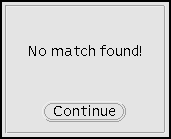
a notice box,
with a brief message describing what has happened.
(In this case, the message is `No match found!', in other words,
there are no `A' labels between 0:32 and the end of the record.)
Notice boxes are usually accompanied by a beep (although your window
manager may allow you to disable the beep). Notice boxes
always contain at least one button (in this case, labelled
![]() ). When a notice box is displayed, you must
click left on one of the buttons in the notice box before you can do
anything else in WAVE.
Click left on
). When a notice box is displayed, you must
click left on one of the buttons in the notice box before you can do
anything else in WAVE.
Click left on ![]() now to
dismiss the notice box.
now to
dismiss the notice box.
The ![]() and
and ![]() buttons on
WAVE's main control panel are used to search for annotations
that match the Search for field in the Find window. Searching
forward using
buttons on
WAVE's main control panel are used to search for annotations
that match the Search for field in the Find window. Searching
forward using ![]() will be unsuccessful (we know
this, because WAVE has already tried to do so after we changed
the contents of the Search for field). Use
will be unsuccessful (we know
this, because WAVE has already tried to do so after we changed
the contents of the Search for field). Use ![]() button to search backwards. The signal window now shows the
segment from 0:01 to 0:11, with the `A' annotation at 0:06
roughly centered in the window. If you use either
button to search backwards. The signal window now shows the
segment from 0:01 to 0:11, with the `A' annotation at 0:06
roughly centered in the window. If you use either ![]() or
or ![]() now, the search fails, because the
only `A' annotation in the record is already on-screen. For
more information, see
Searching for annotations.
now, the search fails, because the
only `A' annotation in the record is already on-screen. For
more information, see
Searching for annotations.
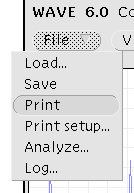
If a PostScript printer is available, try printing the contents of the
signal window. To do this, press and hold the right mouse button
while the pointer is above ![]() ; then drag the pointer
downwards until the Print selection is
highlighted, and release
the right mouse button. Printing will require between 20 seconds (if
you have a SPARCprinter) and several minutes (if you have a typical
PostScript printer); it is not necessary to wait for the output to
appear before continuing. The output will appear as in
figure 1.3.
; then drag the pointer
downwards until the Print selection is
highlighted, and release
the right mouse button. Printing will require between 20 seconds (if
you have a SPARCprinter) and several minutes (if you have a typical
PostScript printer); it is not necessary to wait for the output to
appear before continuing. The output will appear as in
figure 1.3.
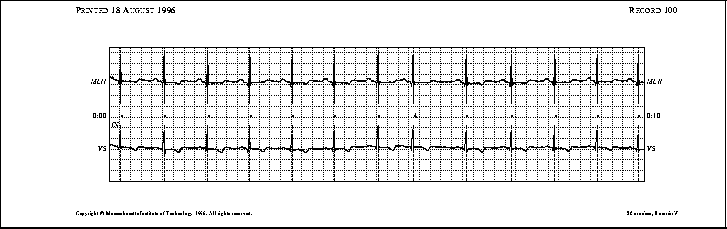
Figure 1.3: Printed ``chart recording'' made using Print from the
File menu.
WAVE has three types of on-line help.
The first type, called spot help,
works properly only if you are using an Open Look
window manager (olwm or olvwm),
although a local expert may
be able to show you how to use it with another window manager. To
use spot help with an Open Look window manager, move the pointer to
any control or display area in a WAVE window and press the
![]() key (or the
key (or the ![]() key if your keyboard does not
have a
key if your keyboard does not
have a ![]() key). A spot help window (see
figure 1.4)
appears; it contains a
magnifying glass icon showing the area you have selected, and a
description of the control or display.
key). A spot help window (see
figure 1.4)
appears; it contains a
magnifying glass icon showing the area you have selected, and a
description of the control or display.
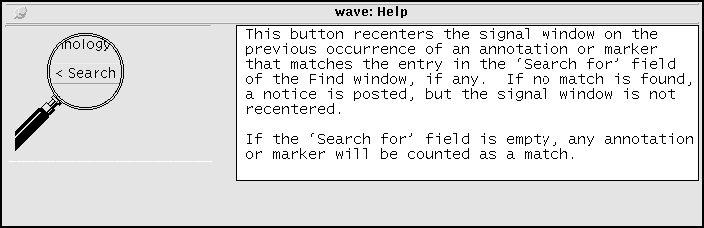
Figure 1.4: A spot help window.
To get an overview of how to use WAVE, or if you cannot use spot help,
click left on ![]() in WAVE's main control panel.
in WAVE's main control panel.
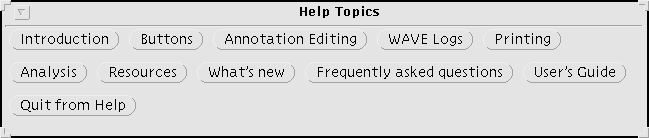
Figure 1.5: The Help Topics window.
The Help Topics window (see figure 1.5) appears, from which you may select any of the available topics by clicking left on the corresponding button. If you do so, a scrollable help text window (see figure 1.6) appears, containing information on the selected topic.
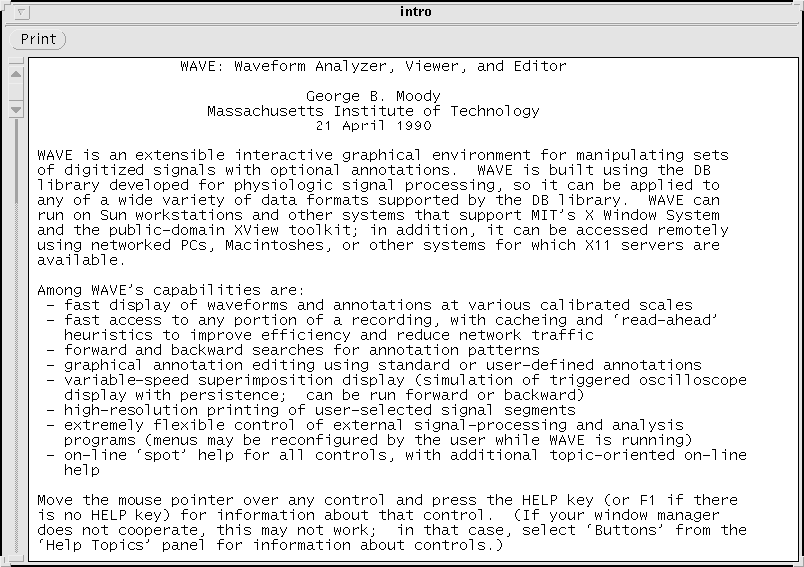
Figure 1.6: A help text window.
Scroll up and down through the window by clicking left on the black
triangles in the scroll bar (or use any other Open Look methods if you
are familiar with them). If you wish, you can click left on the
![]() button at the top of the window to obtain a paper copy.
Dismiss the window by clicking right on the window menu button
(the square button containing a triangle at the upper left corner of the
window), and then clicking left on the Quit item in the window
menu.
button at the top of the window to obtain a paper copy.
Dismiss the window by clicking right on the window menu button
(the square button containing a triangle at the upper left corner of the
window), and then clicking left on the Quit item in the window
menu.
The third (and most comprehensive) form of on-line help can be used if
a suitable web browser is available on the WAVE host system.
(WAVE uses Netscape 1.1 or any later version by default. See
WAVE and the Web
for details on obtaining Netscape, or on configuring WAVE to use a
different web browser.)
Click left on the ![]() button in the Help
Topics window to open this manual using your web browser. If your
browser is not running already, this may take a few moments while
WAVE starts it up.
button in the Help
Topics window to open this manual using your web browser. If your
browser is not running already, this may take a few moments while
WAVE starts it up.
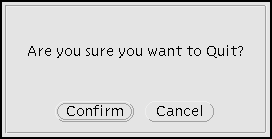
To complete this exercise, exit from WAVE by clicking left on
![]() in WAVE's main control panel. A notice box
appears as shown at right; click
left on
in WAVE's main control panel. A notice box
appears as shown at right; click
left on ![]() to exit, or on
to exit, or on ![]() if you're
having so much fun that you don't want to stop yet. Once you have
exited from WAVE, log off of the WAVE host
(and your own computer, if you have been running a remote copy of WAVE).
if you're
having so much fun that you don't want to stop yet. Once you have
exited from WAVE, log off of the WAVE host
(and your own computer, if you have been running a remote copy of WAVE).