WAVE can search in either direction for the next annotation that meets criteria you specify using the Search for field in the Find window. Any string that WAVE displays as an annotation label can be entered into the Search for field as a search criterion; these strings include annotation and marker mnemonics (usually single characters; see the Type menu for a list), signal quality strings (these contain one or more characters from the set ``c'', ``n'', and ``u''; ``U'' is also a legal signal quality annotation), and any substring within a note, rhythm change, ST or T change, or link annotation. In addition to these, there are several Search for strings that WAVE interprets in special ways:
| *v | matches any ventricular ectopic beat |
| *s | matches any supraventricular ectopic beat |
| *n | matches any other beat type |
| * | matches any annotation or marker |
| . | matches a deletion made during this WAVE session |
More complex search criteria can be defined by clicking on
![]() in the Find window. This opens the
Search Template window (figure 2.8).
in the Find window. This opens the
Search Template window (figure 2.8).
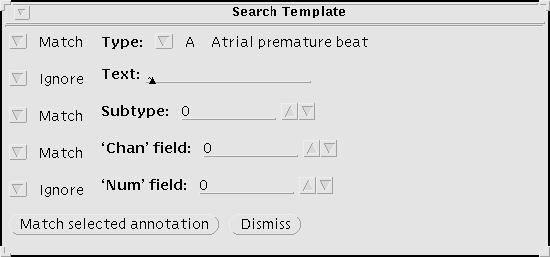
Figure 2.8: The Search Template window.
In the Search Template, you may select any combination of annotation fields as search criteria using the abbreviated menu buttons to the left of each field. Enter the values to be matched next to each active match control. Any fields marked by `Ignore' are not used as match criteria. In figure 2.8, the Type, Subtype, and `Chan' field criteria must be satisfied by an annotation in order for WAVE to consider that annotation as a match; the Text and `Num' field criteria are ignored by WAVE.
If the Text criterion is active, WAVE requires that the specified text string appear in the aux field of any matching annotation. Note that, as for search criteria specified in the Search for field of the Find window, the aux field of a matching annotation is required only to contain a matching text string, and additional text may appear in the aux field before or after the matching string.
As a shortcut, click on ![]() to copy all fields of the selected annotation into the
Search Template. This action also sets all of the criteria menu
buttons to Match.
to copy all fields of the selected annotation into the
Search Template. This action also sets all of the criteria menu
buttons to Match.