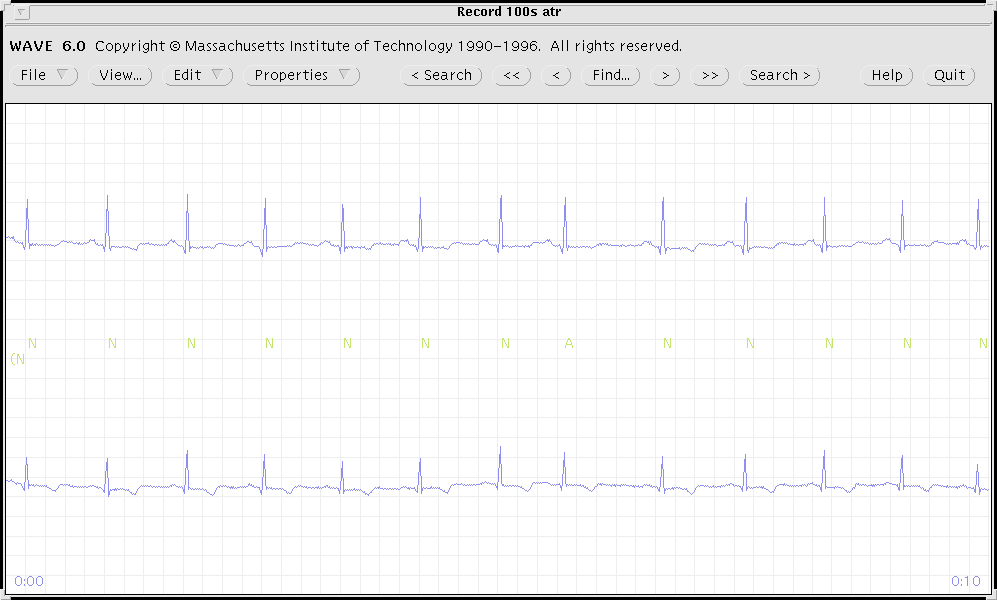
Figure 1.1: WAVE's main window.
WAVE is usually started by typing a command in a terminal window. Type:
wave(Be sure to type this using lower-case letters.) If you see a response similar to `wave: Command not found.', you will need to find the executable copy of WAVE on the WAVE host system. (It may be in a directory that is not part of your PATH; if so, you may wish to add that directory to your PATH by editing .cshrc or .profile in your home directory. If the previous sentence makes no sense to you, refer to any introductory book on UNIX for guidance.) If the response is `wave: permission denied', see your system administrator about obtaining permission to run WAVE.
If all goes as it should, WAVE prints a concise summary of its command format, which should appear (approximately) as:
WAVE version XXX; DB library version XXXXX Copyright (C) MIT 1980-1997. usage: wave -r record-name [ options ] Options are: -a annotator-name Open an annotation file -dpi XX[xYY] Calibrate for XX [by YY] dots/inch -f TIME Open the record beginning at TIME -g Use shades of grey only -H Use high-resolution mode -m Use black and white only -O Use overlay graphics -s SIGNAL [SIGNAL ...] Initialize the signal list -S Use a shared colormap -Vx Set initial display option x wave is an X11 client. You must specify the X server connection for it in the DISPLAY environment variable. Be sure to set the DB environment variable to indicate a list of directories that contain input files for wave. For more information, type `more /usr/local/help/wave/wave.hlp', or open `http://ecg.mit.edu/wug/wug.htm' using your web browser.The comments about setting the DISPLAY and DB variables will not appear if these variables have been set (as they should have been earlier).
Now try using WAVE to view record 100s, together with its atr (reference) annotations. Type:
wave -r 100s -a atr &The `&' is optional but recommended; it allows you to type additional commands in the terminal emulator window without interrupting or exiting from WAVE. After a few seconds, WAVE's main window (figure 1.1) opens.
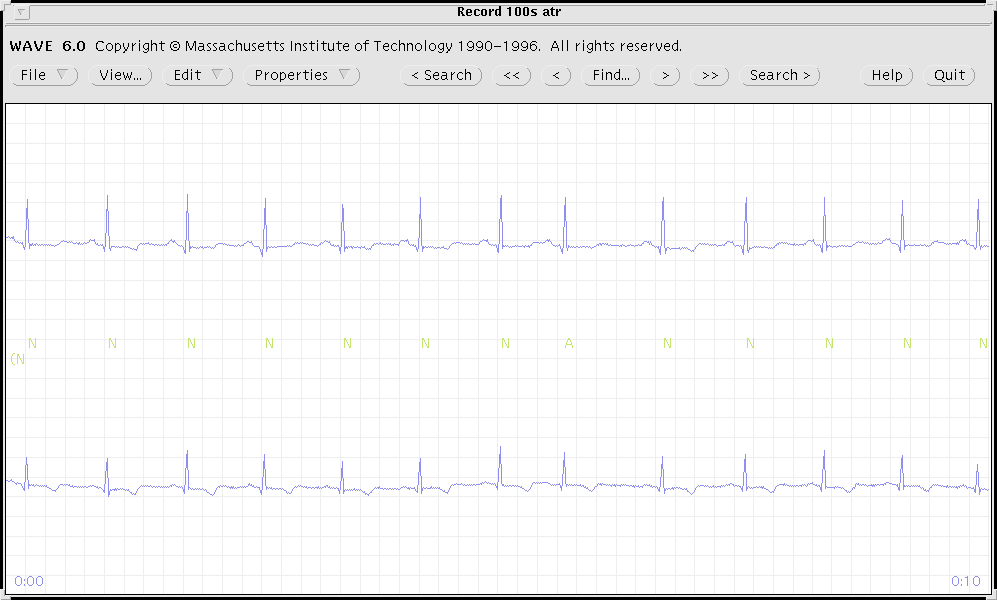
Figure 1.1: WAVE's main window.