




Next: The Log window
Up: Summary of WAVE controls
Previous: The Print setup window

Open this window by selecting Analyze from the  menu.
menu.
-

-
This button shifts the segment to be analyzed toward the beginning of the
record, by an amount equal to the length of the segment if possible.
- Start (elapsed)
-
This field specifies (as elapsed time from the beginning of the
record) the beginning of the segment to be analyzed. You may
enter a time directly in this field, or you may insert a `<' marker using
the standard procedure for inserting annotations.
- End (elapsed)
-
This field specifies the end of the segment to be analyzed. You may enter a
time directly in this field, or you may insert a `>' marker using the
standard procedure for inserting annotations.
-

-
This button shifts the segment to be analyzed toward the end of the
record, by an amount equal to the length of the segment.
- Signal
-
This field specifies the selected signal. You may enter a signal number
directly in this field, or you may point to a signal, depress the
 key, and click left to select the signal. In the WAVE
menu file, the symbol `$SIGNAL' refers to the signal number of the
selected signal; this symbol usually specifies a signal to be analyzed. The
name of the selected signal appears to the right of its signal number. The
uppermost signal displayed by WAVE is signal 0.
key, and click left to select the signal. In the WAVE
menu file, the symbol `$SIGNAL' refers to the signal number of the
selected signal; this symbol usually specifies a signal to be analyzed. The
name of the selected signal appears to the right of its signal number. The
uppermost signal displayed by WAVE is signal 0.
- From
-
This field specifies the absolute time (and date, if defined) of the
beginning of the segment to be analyzed. The value in this field is
updated automatically whenever the value in the Start (elapsed)
field changes, and vice versa. The From field is disabled if
the current record's header does not define the absolute time of the
beginning of the record.
- To
-
This field specifies the absolute time (and date, if defined) of the
end of the segment to be analyzed. The value in this field is updated
automatically whenever the value in the End (elapsed) field
changes, and vice versa. The To field is disabled if the
current record's header does not define the absolute time of the
beginning of the record.
- Signal list
-
This field specifies the signal list (a list of signal numbers, separated by
spaces). In the WAVE menu file, the symbol `$SIGNALS' refers to
the signal list; this symbol usually appears where a list of signals to be
analyzed is required. To change the signal list, either type into this field,
or point to a signal, press and hold the
 key (to add the
signal to the list) or the
key (to add the
signal to the list) or the  (or
(or  ) key (to
delete the first occurrence of the signal from the list), and click left.
) key (to
delete the first occurrence of the signal from the list), and click left.
-

-
This button pops up WAVE's
Scope window,
which can be used to display a signal in `oscilloscope' mode.
-

-
This button pops up the Analysis Commands window, a terminal
emulator that receives commands generated
by selecting most of the other buttons in this window, and that displays any
text output of those commands. You may type commands directly into the window.
-

-
This button allows you to edit the WAVE menu file, which
configures the analysis buttons in the Analyze window, using the
text editor named in the EDITOR environment variable
(or textedit if EDITOR is not set). After you have saved your
changes, select
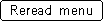 to reconfigure this window.
to reconfigure this window.
-
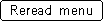
-
Select this button to reconfigure the Analyze window after you
have made changes to the menu file (most easily done by
using
 ) or after changing records.
) or after changing records.
-

-
This button causes WAVE to reload the current annotation file. If a process
is in progress in the Analysis Commands window, WAVE defers reloading
until the process is finished.
The remaining buttons in the Analyze window perform actions
determined by the WAVE menu file. If the environment variable
WAVEMENU is set, it names that file; otherwise, the WAVE menu file
is wavemenu (if it exists in the current directory) or
/usr/local/lib/wavemenu.def.





Next: The Log window
Up: Summary of WAVE controls
Previous: The Print setup window
George B. Moody (george@hstbme.mit.edu)
Wed May 7 20:21:25 EDT 1997


![]() menu.
menu.